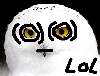-
Posts
246 -
Joined
-
Last visited
-
Days Won
1
Reputation Activity
-
 CsenaHUN got a reaction from minowux in How to use custom vehicle, object's skin & music in MTA
CsenaHUN got a reaction from minowux in How to use custom vehicle, object's skin & music in MTA
Custom Vehicle
1) First you have to find a good custom vehicle for your map. There are a lots of site where you can download a tons custom vehicle.
http://www.thegtaplace.com/
http://www.gtainside.com/en/news.php
http://gta-worldmods.t-n-network.de/phpkit/start/include.php?path=start.php
Google is your friend!
Copy the txd and the dff file into your map folder. (You can find your map here: MTA San Andreas\server\mods\deathmatch\resources\)
Important: Some vehicle have different handling (more slippery) and big size. Dont use more than 5MB. If the txd file big, it is possible to cut the size with TXD workshop programe. You can download the programe here: http://www.thegtaplace.com/downloads/f722-txd-workshop-4-0b It is free.
Open the *.txd file with workshop. You can see the texture list. Sometimes custom model makers forgot compress the textures. Compress all of them. Or if you have photoshop skill you can change the poli number too. But this is another totorial.
But it is easyer use custom vehicle with less size.
Note: When you download a vehicle, generally the txd and the dff file's name one of GTA SA vehicle's name (infernus, turismo, ect). Coz the custom vehicle made for change that original vehicle.
For example: Acura Rsx Shark Speed http://www.gtainside.com/en/download.php?do=comments&cat=321&start=0&id=27675&orderBy= This one made for change infernus. You have to test some custom model to find the best one. Which has not too big file and has same handling.
2) Script:
Use notepad or Lua for Windows program (http://code.google.com/p/luaforwindows/)
addEventHandler('onClientResourceStart', resourceRoot,
function()
txd = engineLoadTXD ( "***.txd" ) -- ***.txd: the txd file what you want use. for exampe infernus.txd
engineImportTXD ( txd, *** ) -- ***: the original vehicle id what you want replace. for example 411
dff = engineLoadDFF ( "***.dff", *** ) -- ***.dff: the dff file what you want use. for exampla infernus.dff. *** the original vehicle id what you want replace. for example 411
engineReplaceModel ( dff, *** ) -- the original vehicle id what you want replace. for example 411
end
)
GTA SA vehicle id list: http://wiki.mtasa.com/index.php?title=Vehicle_IDs and you can find vehicle id in your map file too. for example: <spawnpoint id="spawnpoint (Infernus) (30)" vehicle="411 ...
Example script file: This one replace infernus
addEventHandler('onClientResourceStart', resourceRoot,
function()
txd = engineLoadTXD ( "infernus.txd" )
engineImportTXD ( txd, 411 )
dff = engineLoadDFF ( "infernus.dff", 411 )
engineReplaceModel ( dff, 411 )
end
)
Save your script file and put it in your map folder. For examle: vehicle.lua or car.lua or what you want.
3) meta.xml
You have the script and the model now. You have to load your script and the model in the meta file. Put this 3 line in your map's meta.xml file:
<file src="***.txd" /> --***.txd: the txd file what you used. for example infernus.txd (It is necessary to use the same name that you used in your vehicle script file)
<file src="***.dff" /> --***.dff: the dff file what you used. for example infernus.dff (It is necessary to use the same name that you used in your vehicle script file)
<script src="***.lua" type="client" /> --***.lua: the lua file what you made. for example vehicle.lua or car.lua
Example meta file:
<meta>
<file src="infernus.txd" />
<file src="infernus.dff" />
<script src="vehicle.lua" type="client" />
<info gamemodes="race" type="map"... ect ect
</meta>
4) Map file:
You are almost done. When you test your map, the custom model is loading now. BUT. As you can see your new custom model has original wheels.
Open your map file with notepad and use this command in every spawnpoint line:
upgrades="0"
For example:
<spawnpoint id="spawnpoint (Infernus) (1)" vehicle="411" interior="0" posX="3946.408203125" posY="-2606.8208007813" posZ="11.070000648499" rotX="0" rotY="0" rotZ="179.99450683594" upgrades="0" />
When you use more custom model in your map you have to use this 'upgrades="0"' command in vehicle change cp(s). Like this:
<checkpoint id="checkpoint (4)" type="checkpoint" color="#FF000099" size="7" interior="0" nextid="checkpoint (5)" posX="3268.640625" posY="-2551.8454589844" posZ="30.288398742676" rotX="0" rotY="0" rotZ="0" vehicle="434" upgrades="0" />
Some site where you can find more info:
MTA wiki: http://wiki.mtasa.com/wiki/Main_Page
Official MTA forum: http://forum.multitheftauto.com/
Custom Music by BinSlayer
Go to this link and copy and paste everything from it to a "music.lua" file, which you will put in the map archive:
http://www.xoti.net/stuff/uploads/music_3bfb.lua
Next, put your music file in a folder called "files"(create it!) in your map-archive as "music.mp3"
Then edit your meta.xml and add the following right BEFORE the </meta> line:
<file src="files/music.mp3" />
<script src="music.lua" type="client" />
Make sure all files are in the right place. This should do the trick. Have fun mapping!
Custom Object Skin
You need this utils:
imgtool download
txdworkshop download
Photoshop or paint.
notepad
mta download
Open map editor
put this object where you want (put a spawnpoint close to the object): billbrdlan_10 id:4238
save your map.
Start imgtool, open this file: C:\Program Files (x86)\Rockstar Games\GTA San Andreas\models\gta3.img
edit, search, billbrd01_lan
commands, extract, save it where you want. (Maybe you should make a Temp folder somewhere and save every temporary files there)
open the saved file (billbrd01_lan.txd) with txdworkshop
you can see 5 image, select heat_02, export, bmp, save
open the saved file with paint or photoshop and edit the picture as you wish (http://cooltext.com/ to make logo. easy to use)
save the picture what you made
open txd workshop again
file, new, 32BPP
import, find your modified picture
double click on the small picture. You have to see Image properties now. name: heat_02, compressed, ok. Save your file as skin.txd in your map folder. (You can find your map here: C:\Program Files (x86)\MTA San Andreas\server\mods\deathmatch\resources\yourmapname)
Notepad
save this script as model.lua into your map folder
addEventHandler('onClientResourceStart', resourceRoot,
function()
txd_nick = engineLoadTXD ( "skin.txd" )
engineImportTXD ( txd_nick, 4238 )
end
)
open meta.xml with notepad
put this two line after <meta>
<script src="model.lua" type="client" />
<file src="skin.txd" />
save
Start your map in the editor
If you want modifie other object you have to check this page: link
Last but not least! Custom model + music + custom object = Download Hell
So do not use all of them!
-
 CsenaHUN got a reaction from Quad_Tube in Csena's maps
CsenaHUN got a reaction from Quad_Tube in Csena's maps
I did not want to advertise. btw if I remember right Kacak posted about 10 DM map vids, so... But I still love you BiniBaby.
I attached my Xmas gift for you guys. (poleremover script will not fuck up the server)
Merry Christmas!
race-speedhunters.zip
-
 CsenaHUN got a reaction from Quad_Tube in Csena's maps
CsenaHUN got a reaction from Quad_Tube in Csena's maps
Download link: http://www.mediafire.com/download/ssue2sxlvhtfexr/Los+Santos+Playground.zip
(There are 2 zip files in the zip file. Same version of the map.)
Note: at 3:05 on the vid there are missing barriers and other objects for a few sec. I fixed it, but I was too lazy to rec that part again.
Enjoy!
race-lossantosplayground.zip
-
 CsenaHUN got a reaction from MegasXLR in How to use custom vehicle, object's skin & music in MTA
CsenaHUN got a reaction from MegasXLR in How to use custom vehicle, object's skin & music in MTA
Well, this will be fucking long totorial (to write it).
You need this utils:
imgtool download
txdworkshop download
Photoshop or paint.
notepad
mta download
Open map editor
put this object where you want (put a spawnpoint close to the object): billbrdlan_10 id:4238
save your map.
Start imgtool, open this file: C:\Program Files (x86)\Rockstar Games\GTA San Andreas\models\gta3.img
edit, search, billbrd01_lan
commands, extract, save it where you want. (Maybe you should make a Temp folder somewhere and save every temporary files there)
open the saved file (billbrd01_lan.txd) with txdworkshop
you can see 5 image, select heat_02, export, bmp, save
open the saved file with paint or photoshop and edit the picture as you wish (http://cooltext.com/ to make logo. easy to use)
save the picture what you made
open txd workshop again
file, new, 32BPP
import, find your modified picture
double click on the small picture. You have to see Image properties now. name: heat_02, compressed, ok. Save your file as skin.txd in your map folder. (You can find your map here: C:\Program Files (x86)\MTA San Andreas\server\mods\deathmatch\resources\yourmapname)
Notepad
save this script as model.lua into your map folder
addEventHandler('onClientResourceStart', resourceRoot,
function()
txd_nick = engineLoadTXD ( "skin.txd" )
engineImportTXD ( txd_nick, 4238 )
end
)
open meta.xml with notepad
put this two line after <meta>
<script src="model.lua" type="client" />
<file src="skin.txd" />
save
Start your map in the editor
If you want modifie other object you have to check this page: link
-
 CsenaHUN got a reaction from victor40 in How to use custom vehicle, object's skin & music in MTA
CsenaHUN got a reaction from victor40 in How to use custom vehicle, object's skin & music in MTA
Custom Vehicle
1) First you have to find a good custom vehicle for your map. There are a lots of site where you can download a tons custom vehicle.
http://www.thegtaplace.com/
http://www.gtainside.com/en/news.php
http://gta-worldmods.t-n-network.de/phpkit/start/include.php?path=start.php
Google is your friend!
Copy the txd and the dff file into your map folder. (You can find your map here: MTA San Andreas\server\mods\deathmatch\resources\)
Important: Some vehicle have different handling (more slippery) and big size. Dont use more than 5MB. If the txd file big, it is possible to cut the size with TXD workshop programe. You can download the programe here: http://www.thegtaplace.com/downloads/f722-txd-workshop-4-0b It is free.
Open the *.txd file with workshop. You can see the texture list. Sometimes custom model makers forgot compress the textures. Compress all of them. Or if you have photoshop skill you can change the poli number too. But this is another totorial.
But it is easyer use custom vehicle with less size.
Note: When you download a vehicle, generally the txd and the dff file's name one of GTA SA vehicle's name (infernus, turismo, ect). Coz the custom vehicle made for change that original vehicle.
For example: Acura Rsx Shark Speed http://www.gtainside.com/en/download.php?do=comments&cat=321&start=0&id=27675&orderBy= This one made for change infernus. You have to test some custom model to find the best one. Which has not too big file and has same handling.
2) Script:
Use notepad or Lua for Windows program (http://code.google.com/p/luaforwindows/)
addEventHandler('onClientResourceStart', resourceRoot,
function()
txd = engineLoadTXD ( "***.txd" ) -- ***.txd: the txd file what you want use. for exampe infernus.txd
engineImportTXD ( txd, *** ) -- ***: the original vehicle id what you want replace. for example 411
dff = engineLoadDFF ( "***.dff", *** ) -- ***.dff: the dff file what you want use. for exampla infernus.dff. *** the original vehicle id what you want replace. for example 411
engineReplaceModel ( dff, *** ) -- the original vehicle id what you want replace. for example 411
end
)
GTA SA vehicle id list: http://wiki.mtasa.com/index.php?title=Vehicle_IDs and you can find vehicle id in your map file too. for example: <spawnpoint id="spawnpoint (Infernus) (30)" vehicle="411 ...
Example script file: This one replace infernus
addEventHandler('onClientResourceStart', resourceRoot,
function()
txd = engineLoadTXD ( "infernus.txd" )
engineImportTXD ( txd, 411 )
dff = engineLoadDFF ( "infernus.dff", 411 )
engineReplaceModel ( dff, 411 )
end
)
Save your script file and put it in your map folder. For examle: vehicle.lua or car.lua or what you want.
3) meta.xml
You have the script and the model now. You have to load your script and the model in the meta file. Put this 3 line in your map's meta.xml file:
<file src="***.txd" /> --***.txd: the txd file what you used. for example infernus.txd (It is necessary to use the same name that you used in your vehicle script file)
<file src="***.dff" /> --***.dff: the dff file what you used. for example infernus.dff (It is necessary to use the same name that you used in your vehicle script file)
<script src="***.lua" type="client" /> --***.lua: the lua file what you made. for example vehicle.lua or car.lua
Example meta file:
<meta>
<file src="infernus.txd" />
<file src="infernus.dff" />
<script src="vehicle.lua" type="client" />
<info gamemodes="race" type="map"... ect ect
</meta>
4) Map file:
You are almost done. When you test your map, the custom model is loading now. BUT. As you can see your new custom model has original wheels.
Open your map file with notepad and use this command in every spawnpoint line:
upgrades="0"
For example:
<spawnpoint id="spawnpoint (Infernus) (1)" vehicle="411" interior="0" posX="3946.408203125" posY="-2606.8208007813" posZ="11.070000648499" rotX="0" rotY="0" rotZ="179.99450683594" upgrades="0" />
When you use more custom model in your map you have to use this 'upgrades="0"' command in vehicle change cp(s). Like this:
<checkpoint id="checkpoint (4)" type="checkpoint" color="#FF000099" size="7" interior="0" nextid="checkpoint (5)" posX="3268.640625" posY="-2551.8454589844" posZ="30.288398742676" rotX="0" rotY="0" rotZ="0" vehicle="434" upgrades="0" />
Some site where you can find more info:
MTA wiki: http://wiki.mtasa.com/wiki/Main_Page
Official MTA forum: http://forum.multitheftauto.com/
Custom Music by BinSlayer
Go to this link and copy and paste everything from it to a "music.lua" file, which you will put in the map archive:
http://www.xoti.net/stuff/uploads/music_3bfb.lua
Next, put your music file in a folder called "files"(create it!) in your map-archive as "music.mp3"
Then edit your meta.xml and add the following right BEFORE the </meta> line:
<file src="files/music.mp3" />
<script src="music.lua" type="client" />
Make sure all files are in the right place. This should do the trick. Have fun mapping!
Custom Object Skin
You need this utils:
imgtool download
txdworkshop download
Photoshop or paint.
notepad
mta download
Open map editor
put this object where you want (put a spawnpoint close to the object): billbrdlan_10 id:4238
save your map.
Start imgtool, open this file: C:\Program Files (x86)\Rockstar Games\GTA San Andreas\models\gta3.img
edit, search, billbrd01_lan
commands, extract, save it where you want. (Maybe you should make a Temp folder somewhere and save every temporary files there)
open the saved file (billbrd01_lan.txd) with txdworkshop
you can see 5 image, select heat_02, export, bmp, save
open the saved file with paint or photoshop and edit the picture as you wish (http://cooltext.com/ to make logo. easy to use)
save the picture what you made
open txd workshop again
file, new, 32BPP
import, find your modified picture
double click on the small picture. You have to see Image properties now. name: heat_02, compressed, ok. Save your file as skin.txd in your map folder. (You can find your map here: C:\Program Files (x86)\MTA San Andreas\server\mods\deathmatch\resources\yourmapname)
Notepad
save this script as model.lua into your map folder
addEventHandler('onClientResourceStart', resourceRoot,
function()
txd_nick = engineLoadTXD ( "skin.txd" )
engineImportTXD ( txd_nick, 4238 )
end
)
open meta.xml with notepad
put this two line after <meta>
<script src="model.lua" type="client" />
<file src="skin.txd" />
save
Start your map in the editor
If you want modifie other object you have to check this page: link
Last but not least! Custom model + music + custom object = Download Hell
So do not use all of them!
-

-
 CsenaHUN got a reaction from Gametaff in How to use custom vehicle, object's skin & music in MTA
CsenaHUN got a reaction from Gametaff in How to use custom vehicle, object's skin & music in MTA
Custom Vehicle
1) First you have to find a good custom vehicle for your map. There are a lots of site where you can download a tons custom vehicle.
http://www.thegtaplace.com/
http://www.gtainside.com/en/news.php
http://gta-worldmods.t-n-network.de/phpkit/start/include.php?path=start.php
Google is your friend!
Copy the txd and the dff file into your map folder. (You can find your map here: MTA San Andreas\server\mods\deathmatch\resources\)
Important: Some vehicle have different handling (more slippery) and big size. Dont use more than 5MB. If the txd file big, it is possible to cut the size with TXD workshop programe. You can download the programe here: http://www.thegtaplace.com/downloads/f722-txd-workshop-4-0b It is free.
Open the *.txd file with workshop. You can see the texture list. Sometimes custom model makers forgot compress the textures. Compress all of them. Or if you have photoshop skill you can change the poli number too. But this is another totorial.
But it is easyer use custom vehicle with less size.
Note: When you download a vehicle, generally the txd and the dff file's name one of GTA SA vehicle's name (infernus, turismo, ect). Coz the custom vehicle made for change that original vehicle.
For example: Acura Rsx Shark Speed http://www.gtainside.com/en/download.php?do=comments&cat=321&start=0&id=27675&orderBy= This one made for change infernus. You have to test some custom model to find the best one. Which has not too big file and has same handling.
2) Script:
Use notepad or Lua for Windows program (http://code.google.com/p/luaforwindows/)
addEventHandler('onClientResourceStart', resourceRoot,
function()
txd = engineLoadTXD ( "***.txd" ) -- ***.txd: the txd file what you want use. for exampe infernus.txd
engineImportTXD ( txd, *** ) -- ***: the original vehicle id what you want replace. for example 411
dff = engineLoadDFF ( "***.dff", *** ) -- ***.dff: the dff file what you want use. for exampla infernus.dff. *** the original vehicle id what you want replace. for example 411
engineReplaceModel ( dff, *** ) -- the original vehicle id what you want replace. for example 411
end
)
GTA SA vehicle id list: http://wiki.mtasa.com/index.php?title=Vehicle_IDs and you can find vehicle id in your map file too. for example: <spawnpoint id="spawnpoint (Infernus) (30)" vehicle="411 ...
Example script file: This one replace infernus
addEventHandler('onClientResourceStart', resourceRoot,
function()
txd = engineLoadTXD ( "infernus.txd" )
engineImportTXD ( txd, 411 )
dff = engineLoadDFF ( "infernus.dff", 411 )
engineReplaceModel ( dff, 411 )
end
)
Save your script file and put it in your map folder. For examle: vehicle.lua or car.lua or what you want.
3) meta.xml
You have the script and the model now. You have to load your script and the model in the meta file. Put this 3 line in your map's meta.xml file:
<file src="***.txd" /> --***.txd: the txd file what you used. for example infernus.txd (It is necessary to use the same name that you used in your vehicle script file)
<file src="***.dff" /> --***.dff: the dff file what you used. for example infernus.dff (It is necessary to use the same name that you used in your vehicle script file)
<script src="***.lua" type="client" /> --***.lua: the lua file what you made. for example vehicle.lua or car.lua
Example meta file:
<meta>
<file src="infernus.txd" />
<file src="infernus.dff" />
<script src="vehicle.lua" type="client" />
<info gamemodes="race" type="map"... ect ect
</meta>
4) Map file:
You are almost done. When you test your map, the custom model is loading now. BUT. As you can see your new custom model has original wheels.
Open your map file with notepad and use this command in every spawnpoint line:
upgrades="0"
For example:
<spawnpoint id="spawnpoint (Infernus) (1)" vehicle="411" interior="0" posX="3946.408203125" posY="-2606.8208007813" posZ="11.070000648499" rotX="0" rotY="0" rotZ="179.99450683594" upgrades="0" />
When you use more custom model in your map you have to use this 'upgrades="0"' command in vehicle change cp(s). Like this:
<checkpoint id="checkpoint (4)" type="checkpoint" color="#FF000099" size="7" interior="0" nextid="checkpoint (5)" posX="3268.640625" posY="-2551.8454589844" posZ="30.288398742676" rotX="0" rotY="0" rotZ="0" vehicle="434" upgrades="0" />
Some site where you can find more info:
MTA wiki: http://wiki.mtasa.com/wiki/Main_Page
Official MTA forum: http://forum.multitheftauto.com/
Custom Music by BinSlayer
Go to this link and copy and paste everything from it to a "music.lua" file, which you will put in the map archive:
http://www.xoti.net/stuff/uploads/music_3bfb.lua
Next, put your music file in a folder called "files"(create it!) in your map-archive as "music.mp3"
Then edit your meta.xml and add the following right BEFORE the </meta> line:
<file src="files/music.mp3" />
<script src="music.lua" type="client" />
Make sure all files are in the right place. This should do the trick. Have fun mapping!
Custom Object Skin
You need this utils:
imgtool download
txdworkshop download
Photoshop or paint.
notepad
mta download
Open map editor
put this object where you want (put a spawnpoint close to the object): billbrdlan_10 id:4238
save your map.
Start imgtool, open this file: C:\Program Files (x86)\Rockstar Games\GTA San Andreas\models\gta3.img
edit, search, billbrd01_lan
commands, extract, save it where you want. (Maybe you should make a Temp folder somewhere and save every temporary files there)
open the saved file (billbrd01_lan.txd) with txdworkshop
you can see 5 image, select heat_02, export, bmp, save
open the saved file with paint or photoshop and edit the picture as you wish (http://cooltext.com/ to make logo. easy to use)
save the picture what you made
open txd workshop again
file, new, 32BPP
import, find your modified picture
double click on the small picture. You have to see Image properties now. name: heat_02, compressed, ok. Save your file as skin.txd in your map folder. (You can find your map here: C:\Program Files (x86)\MTA San Andreas\server\mods\deathmatch\resources\yourmapname)
Notepad
save this script as model.lua into your map folder
addEventHandler('onClientResourceStart', resourceRoot,
function()
txd_nick = engineLoadTXD ( "skin.txd" )
engineImportTXD ( txd_nick, 4238 )
end
)
open meta.xml with notepad
put this two line after <meta>
<script src="model.lua" type="client" />
<file src="skin.txd" />
save
Start your map in the editor
If you want modifie other object you have to check this page: link
Last but not least! Custom model + music + custom object = Download Hell
So do not use all of them!
-
 CsenaHUN got a reaction from Gametaff in Csena's maps
CsenaHUN got a reaction from Gametaff in Csena's maps
Here is the new one.
32 player, 33 cp (can be longer if you think). This will a multiple penetration with 32 player. >)
Just pics, no story.
And now I need some sleep.
88.RAR
-

-
 CsenaHUN got a reaction from (O)_(O) in How to use custom vehicle, object's skin & music in MTA
CsenaHUN got a reaction from (O)_(O) in How to use custom vehicle, object's skin & music in MTA
ENB? Maybe it is too late and I am too tired but i dont know what do you mean.