-
Posts
617 -
Joined
-
Last visited
-
Days Won
36
Posts posted by NITROX
-
-
100/10

-
6 hours ago, viiNi said:
8/10
@NITROX
Como vocÊ soube que eu ia gostar dessa musica ?????

Se você achar alguma versão dubstep ou trap me envia por favor (y) -
1 minute ago, brasileiro said:
esse negocio de aumenta ping
Oque ???? Esse tutorial com hamachi foi feito para ajudar mappeadores a criar um servidor de mta local no seu pc e com objetivo de poder fazer mapas com amigos, nao tem nada a ver com ping

-
3 minutes ago, brasileiro said:
não funciona . eu sei ... ja fiz nem deu . eu so te dei reputação por ter dado uma iniciativa. e por dó kkkkkkkk
oque não funciona ?
-
-
10 hours ago, viiNi said:
10. How to create a local server to test your maps viiNi pg. 2
O mesmo desse,tem que criar um ip dinâmico ai é so abrir as portas do modem, passa o IP pro teu colega e ele entra de boa, aparece na lista de servers depois de algumas horas!ja tentei fazer isso
mas parece que meu modem é blockeado para isso
-
4 hours ago, viiNi said:
eu fazia sem hamachi, era bom tbm, mt bem explicado @NITROX
Essa é a unica maneira que eu conheço, se você puder me ensinar como faz sem usar o hamachi, eu agradeço demais

-
Asd
in GreenCoins

-
-
20 hours ago, Bierbuikje said:
Is that a modification to improve handling?
 17 hours ago, AleksCore said:
17 hours ago, AleksCore said:Let me guess why.
1) no one knows what is AntiBounce
2) no one cares

1° - What is Anti bounce? Anti bounce is a resource that doesn't make the car bounce when it hits the ground. But, he didn't get 100% of the bounce, it just softens a little.
2° - no one cares: RTF players care as this helps a lot when you doing some manoeuvre and we need fall perfectly on the floor, that's why I'm here giving this suggestion
3° - It is not necessary to add it in all gamemodes, but it would be very nice if you could add it to RTF
4° - Merry Christmas
file: anti-bounce.zip
-
- Add AntiBounce in the server
- I don't understand why until today, that does not exist on the servers of mrgreen, because this is a resource that would help a lot of players in all kinds of maps, mostly in RTF, so I ask for them to add the "antibounce" to the server, this will greatly help the servers of MrGreen :3 -
-
-
7/10 XD Gostei
-
6 hours ago, SDK said:
I'm trying to fix it but need more info since I don't have the problem myself
Like in the other topic was posted, it only happens the second time a CG map is started?
Also update to the latest mta version from here https://nightly.multitheftauto.com/ (windows full installer 1.5)
Can you open task manager and check what process is using the most CPU when it hangs?
Yes, it almost always happens when the GC starts, but it never happens with normal SH
I have the latest version of MTA (1.5.3 Full Intsaller)
Next time I will notice if will happen any change in CPU usage -
-
~>> make maps with other players using the hamachi <<~
in this post you had learned to how to allow other players to connect to your server for make maps using the hamachi
1º - You need to download hamachi:
Hamachi Click Here ~>> Hamachi.msi
Notepad++ Click Here ~>> Notepad++
2º - After finished downloading, install hamachi and notepad++ on your pc, start the hamachi and login
3º - Now click with the right mouse button on top of the ip address that the hamachi will offer you and then click on "copy IPv4 address"
4º - Now go to the folder "deathmatch" of your MTA "C:\Program Files(x86)\MTA San Andreas 1.5\ server\mods\deathmatch" and look for the "mtaserver.conf" and open it using notepad ++
5º - Now look where it says "<serverip>auto</serverip>", now where it says "auto" paste the "IPv4 address" that you copied from hamachi and click on the little blue box at the top to save your changes


6° - Open the file "acl.xml" using Notepad++
7º - Search for a group "<group name="Admin">"
8º - In the last line of the Admin Group hit enter and insert the following line:
<object name="user.Admin"></object>

8.1° - and where it says "Admin" place your UserName, for example
<object name="user.12345"></object>

9º - After you have made your changes, click on the little blue box at the top to save your changes10º - After having done all that, go to the directory "server" of your MTA "C:\Program Files (x 86) \MTA San Andreas 1.5\ server" and start the "MTA Server.exe"

11º - A small dark screen will open on your computer, leave it running, because it is responsible for making the server running on your computer
12º - On this screen the server will start to be loaded, this may take a maximum of 5 minutes, when written "Querying MTA master server ... success!" then the be server ready
13º - Now open your MTA and go to the tab "Local" and be it the server, now in between him and wait until all files are loaded
14º - When you're inside the server, press "T" and type /register and then place the username that you wrote in the acl.xml and then put an easy-to-remember password:
EXAMPLE: /register 12345 ELECTRO
Appeared a message saying "You have successfully registered! Username: 'xxxxx', Password: ' xxxxxxx ' (Remember it)"

15º - Now click on the button "T" and type /login and then your user name and your password that you just registered:
EXAMPLE: /login 12345 ELECTRO
A message will appear saying "Press 'p' to open your admin panel" and "login: You successfully logged in"

15.1° - After having done all this procedure, type /start editor in the chat on your server
16º - Now to your friends to connect to your server, you must go on hamachi and click on "network" and then "Create new network..."

17º- When you create a network you should create a "ID" a "password" and then you must "Confirm password"
18º- For your friends to connect to your network, they must have hamachi installed on the pc, they should go on hamachi and click on "network" and then "join existing network..." they should use the network id and password that you used to create the network


19º- If everything is correct, the user name will appear in your network on hamachi, now just send the ip of your server so that they enter using the MTA

17º- If your friends are not starting to connect to your server simply you close the "MTA Server.exe" and then open it again
If you are missing any information, let me know that I update the post, thank you o/
#merry christmas
#NITRO STYLE
-
This "app to be admin" says everything about his life, how he got married, as he had 2 children, and how he learned to make the best Doughnuts throughout Scotland
- brasileiro, Cena and MegasXLR
-
 3
3
-
warp. back to mta ?

-
I tried using the /freeravebreak and I was kicked from the server by "timedout"
-
I haven't tried to do that, but I will try later... ty o/
-
the problem with ravebreak! remains active on the server

-
On 15/09/2016 at 2:31 PM, Cena said:Member: Sony (Brasil)

He changed to BR|Sony
-





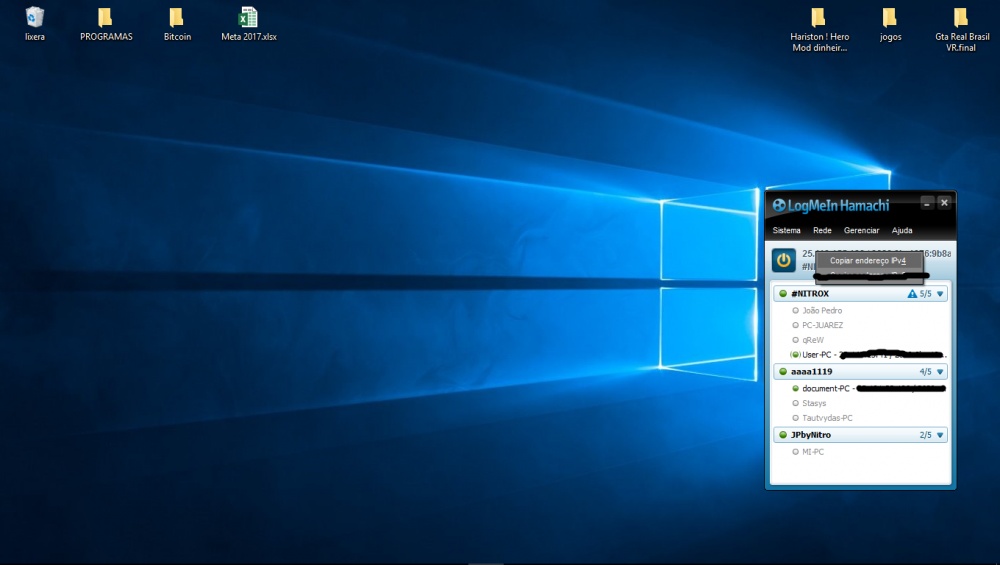
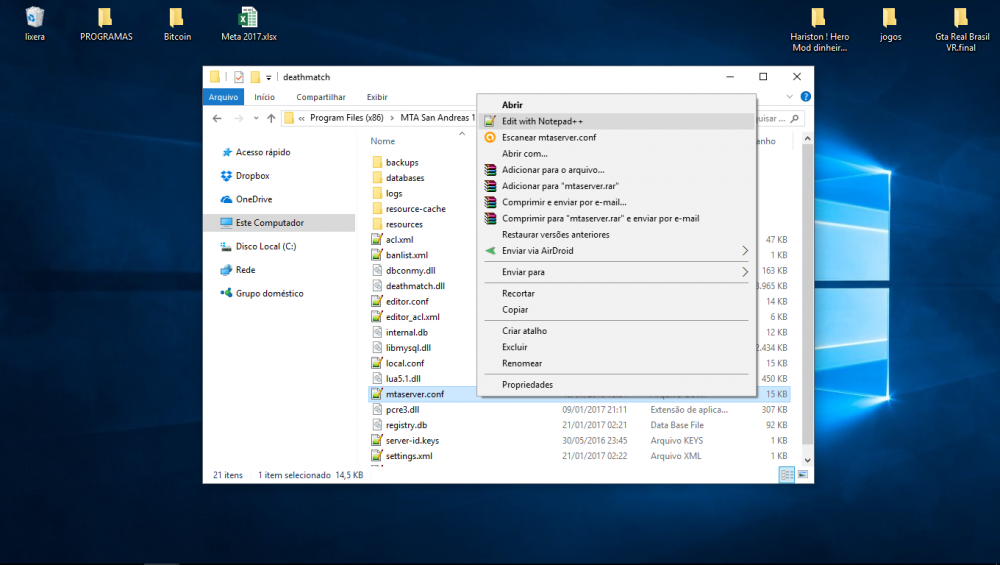
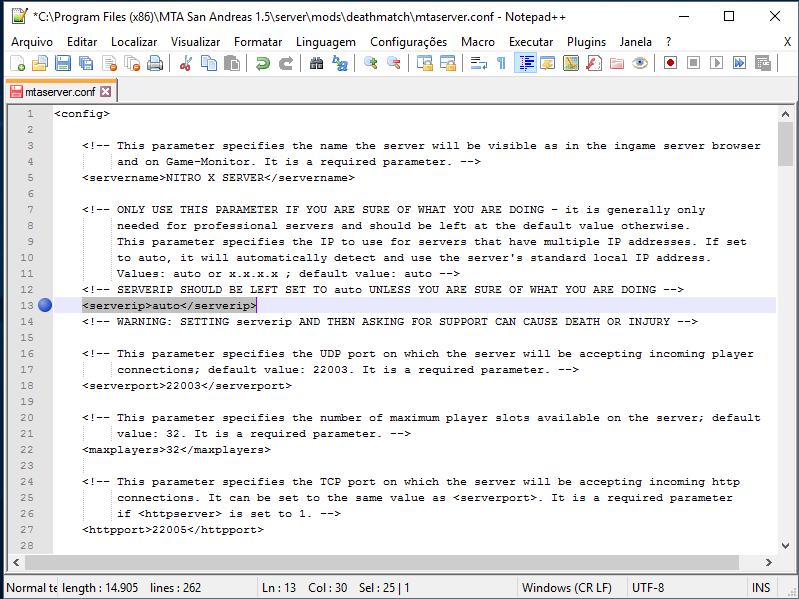
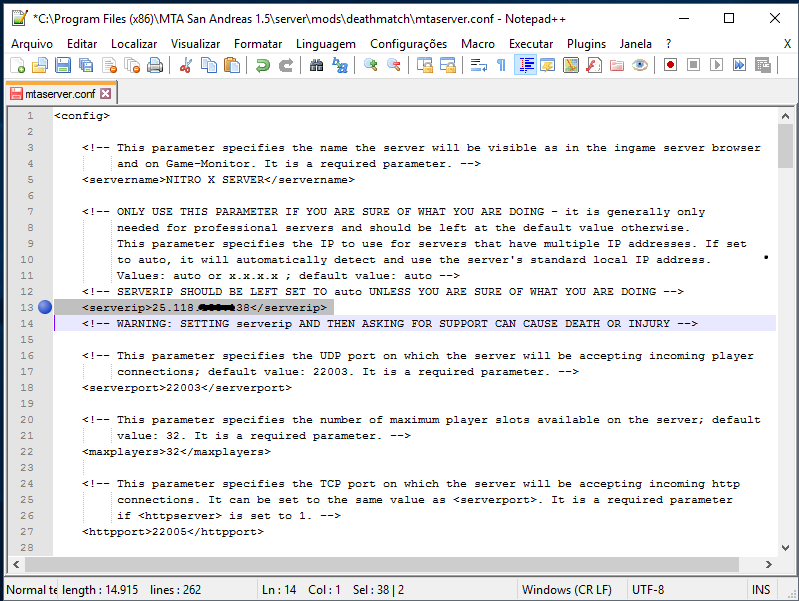
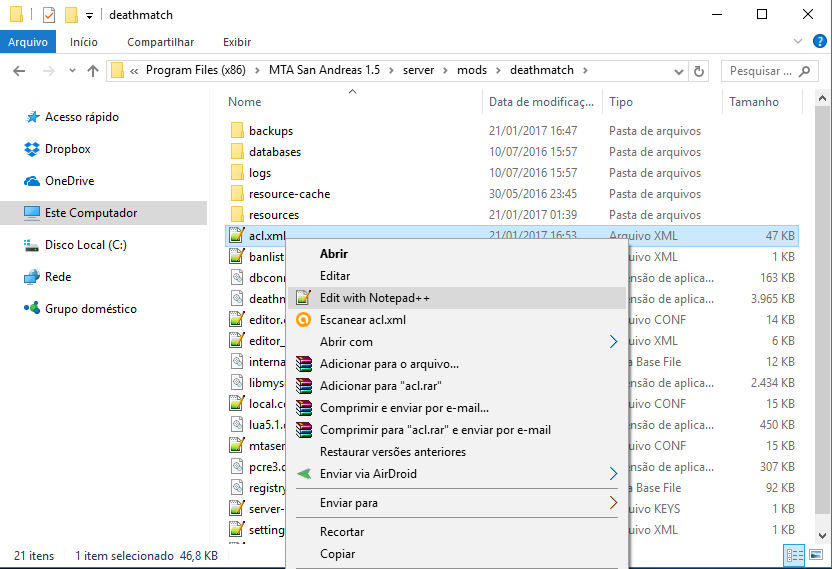
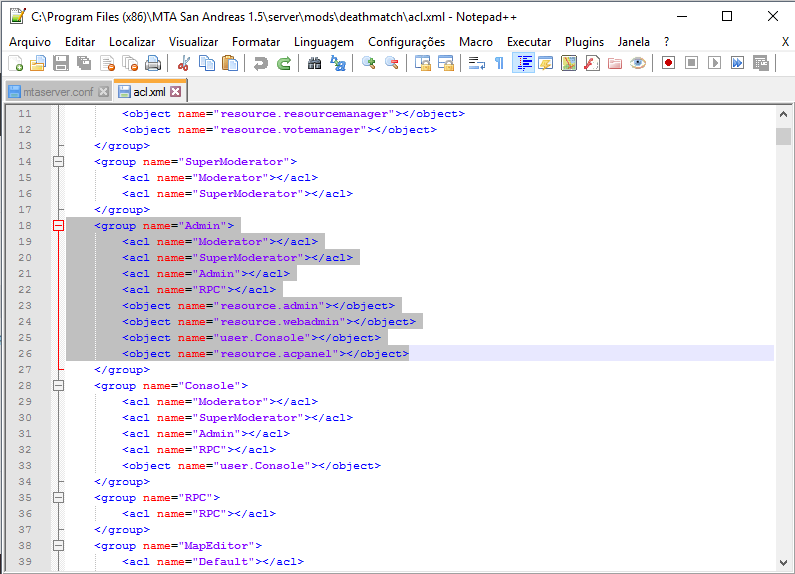
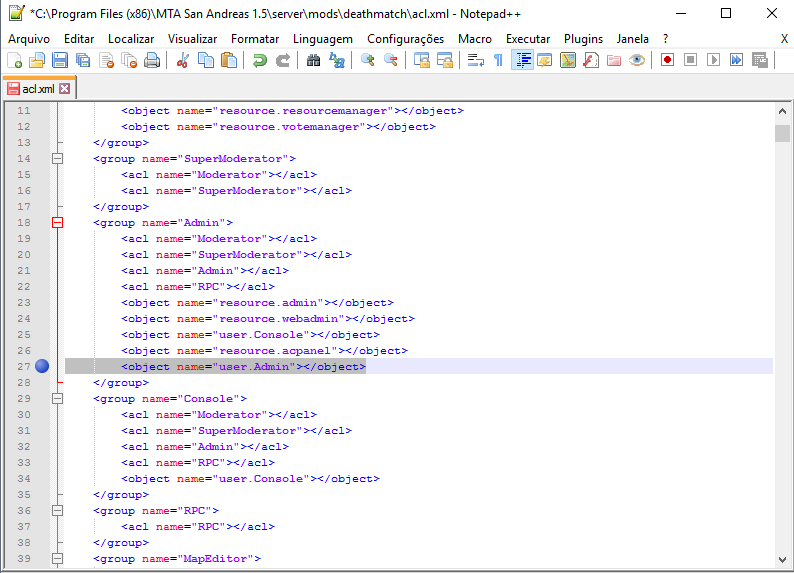
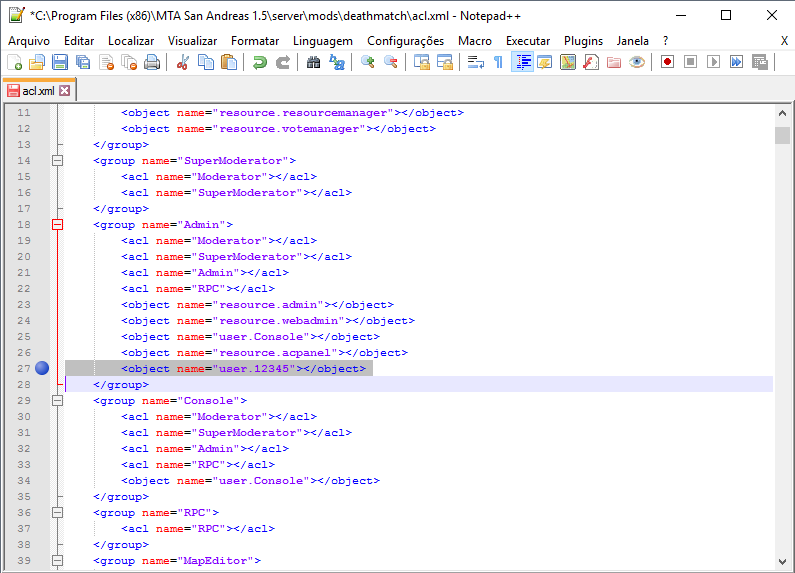

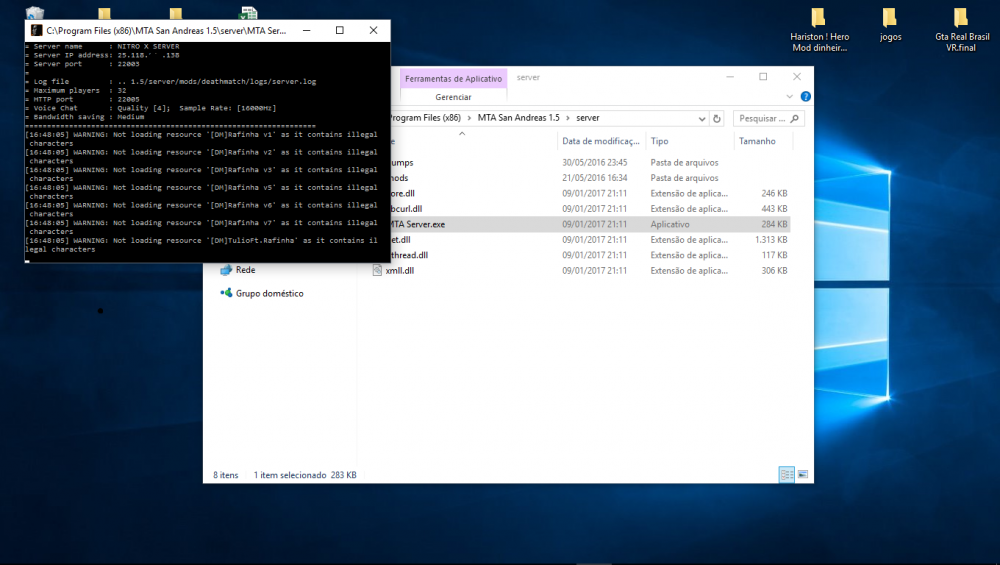
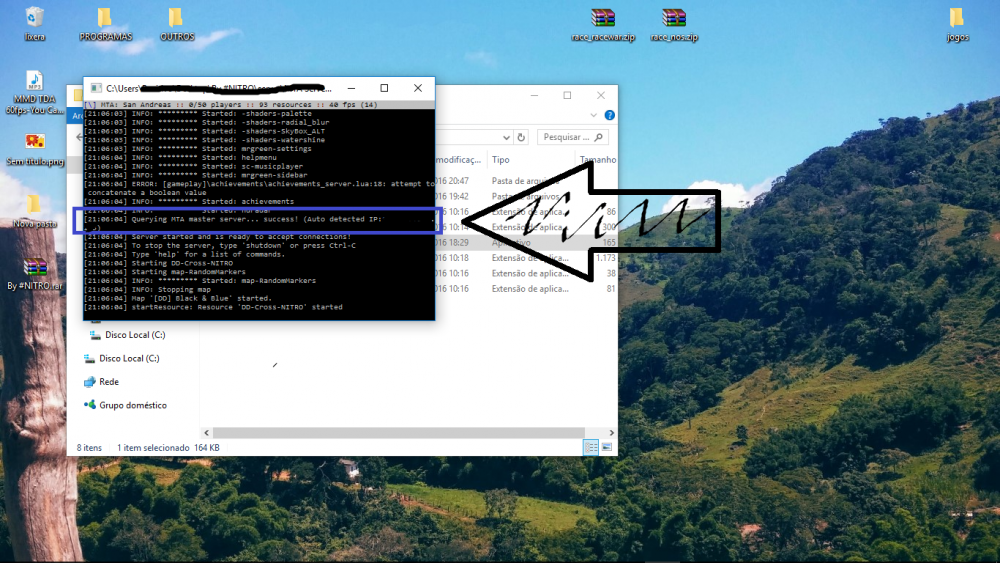
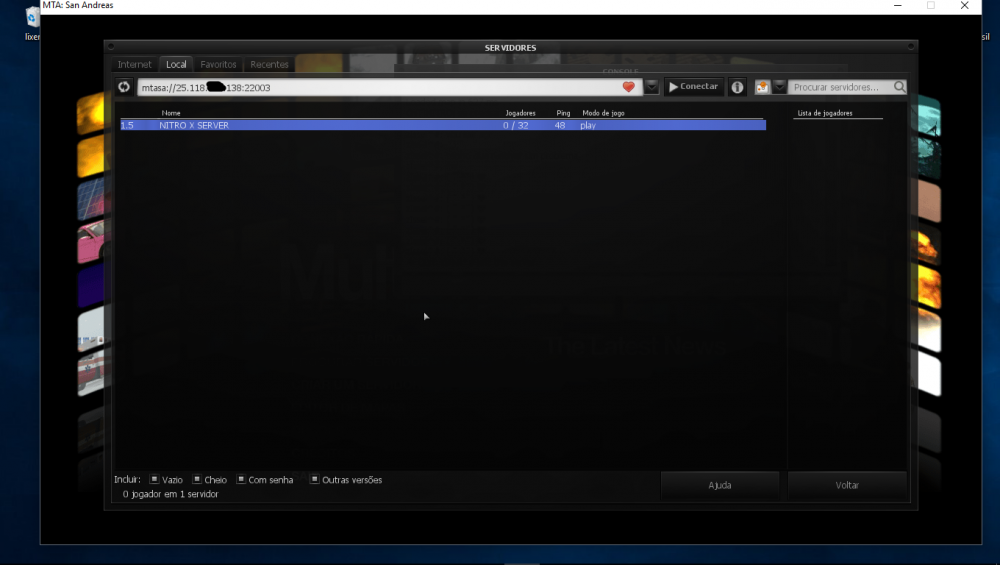


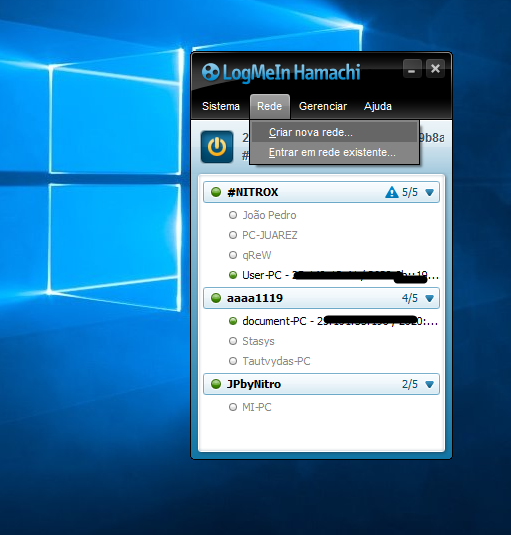
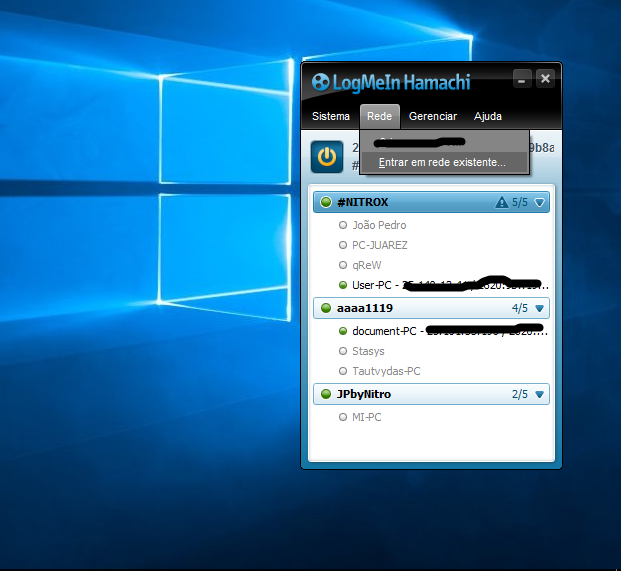
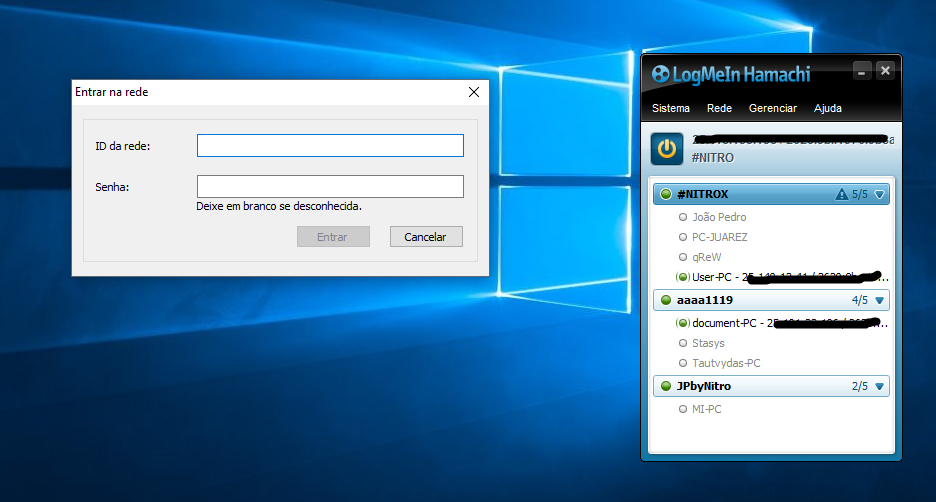
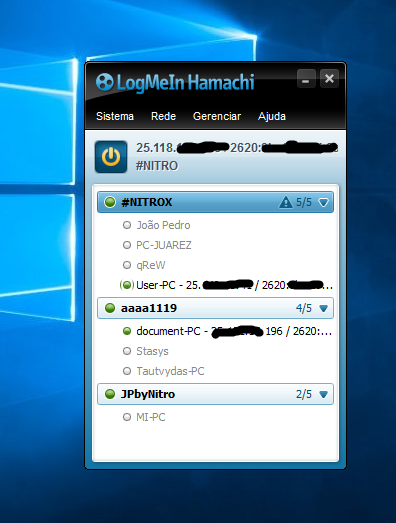


Location of Mappers - Help/scripts/tools/resources/mods/tutorial
in Multi Theft Auto
Posted
kkkkkkkkkkkkkkkkkkkkkkkkkkkkk