-
Posts
246 -
Joined
-
Last visited
-
Days Won
1
Everything posted by CsenaHUN
-
It is. http://www.youtube.com/watch?v=EW02KCxs5SU
-
hehe! 21:42 "Not working" ... 23:04 "New map..."
-
Try this one: http://nightly.multitheftauto.com/mtasa-1.0.4-rc-1988-20100908.exe It is the latest nightly. Works fine for me. And maybe they fixed the "only one cp" bug.
-
Flood Race 33 cps, 32 player, car: cheetah, respawn 5sec Scripts: explosion hoovercarsclient Ty for McVarial hoovercarsserver Ty for McVarial peds water race-floodrace.zip
-
Bridge Race race-bridgerace.rar
-
Agree. I lost 3000 or 4000 gc lol
-
Hard map. Some repair could be useful. I died about 4 times when i tested it in editor alone.
-
Yoshi will love this vid. )) Custom models: Turtle )) Nice vid.
-
Nice! Love the music.
-
GC Shop Skin Bug: )) Poor CJ.
-
I made updates for some maps that i made: WRC Race Part 1: Gamespeed: 1.0, Script: handling author: [sKC]Plodders, Less vehicle size. Need reset toptimes. http://community.mtasa.com/index.php?p=resources&s=details&id=800 WRC Race Part 2: Gamespeed: 1.0, Script: handling author: [sKC]Plodders, Less vehicle size. Need reset toptimes. http://community.mtasa.com/index.php?p=resources&s=details&id=801 WRC Race Part 3: Gamespeed: 1.0, Script: handling author: [sKC]Plodders, Less vehicle size. Need reset toptimes. http://community.mtasa.com/index.php?p=resources&s=details&id=802 Circuit De Catalunya: Less vehicle size. http://community.mtasa.com/index.php?p=resources&s=details&id=877 Estoril Circuit PT: Less vehicle size. http://community.mtasa.com/index.php?p=resources&s=details&id=905 Oval Race: Gamespeed: 1.0, Scripts: handling author: [sKC]Plodders, manual author: bartek_PL, text, Changed custom vehicle, 2 lap Need reset toptimes. http://community.mtasa.com/index.php?p=resources&s=details&id=975 Update them pls!
-
Nice race map! If you need any help with script as SDK, BinSlayer or me. btw you can del the text after "--" in the script and the meta file.
-
I tested them. Taint3d twists: removed some useless marker that you made. It has only one spawnpoint. You have to add 32 spawnpoint. And you should add some repairs at the landing area. Anyway I like the map. Taint3d twists Taint3d Hoe down beta 2: there is only meta.xml. :S Where is the *.map file?
-
Custom Vehicle 1) First you have to find a good custom vehicle for your map. There are a lots of site where you can download a tons custom vehicle. http://www.thegtaplace.com/ http://www.gtainside.com/en/news.php http://gta-worldmods.t-n-network.de/phpkit/start/include.php?path=start.php Google is your friend! Copy the txd and the dff file into your map folder. (You can find your map here: MTA San Andreas\server\mods\deathmatch\resources\) Important: Some vehicle have different handling (more slippery) and big size. Dont use more than 5MB. If the txd file big, it is possible to cut the size with TXD workshop programe. You can download the programe here: http://www.thegtaplace.com/downloads/f722-txd-workshop-4-0b It is free. Open the *.txd file with workshop. You can see the texture list. Sometimes custom model makers forgot compress the textures. Compress all of them. Or if you have photoshop skill you can change the poli number too. But this is another totorial. But it is easyer use custom vehicle with less size. Note: When you download a vehicle, generally the txd and the dff file's name one of GTA SA vehicle's name (infernus, turismo, ect). Coz the custom vehicle made for change that original vehicle. For example: Acura Rsx Shark Speed http://www.gtainside.com/en/download.php?do=comments&cat=321&start=0&id=27675&orderBy= This one made for change infernus. You have to test some custom model to find the best one. Which has not too big file and has same handling. 2) Script: Use notepad or Lua for Windows program (http://code.google.com/p/luaforwindows/) addEventHandler('onClientResourceStart', resourceRoot, function() txd = engineLoadTXD ( "***.txd" ) -- ***.txd: the txd file what you want use. for exampe infernus.txd engineImportTXD ( txd, *** ) -- ***: the original vehicle id what you want replace. for example 411 dff = engineLoadDFF ( "***.dff", *** ) -- ***.dff: the dff file what you want use. for exampla infernus.dff. *** the original vehicle id what you want replace. for example 411 engineReplaceModel ( dff, *** ) -- the original vehicle id what you want replace. for example 411 end ) GTA SA vehicle id list: http://wiki.mtasa.com/index.php?title=Vehicle_IDs and you can find vehicle id in your map file too. for example: <spawnpoint id="spawnpoint (Infernus) (30)" vehicle="411 ... Example script file: This one replace infernus addEventHandler('onClientResourceStart', resourceRoot, function() txd = engineLoadTXD ( "infernus.txd" ) engineImportTXD ( txd, 411 ) dff = engineLoadDFF ( "infernus.dff", 411 ) engineReplaceModel ( dff, 411 ) end ) Save your script file and put it in your map folder. For examle: vehicle.lua or car.lua or what you want. 3) meta.xml You have the script and the model now. You have to load your script and the model in the meta file. Put this 3 line in your map's meta.xml file: <file src="***.txd" /> --***.txd: the txd file what you used. for example infernus.txd (It is necessary to use the same name that you used in your vehicle script file) <file src="***.dff" /> --***.dff: the dff file what you used. for example infernus.dff (It is necessary to use the same name that you used in your vehicle script file) <script src="***.lua" type="client" /> --***.lua: the lua file what you made. for example vehicle.lua or car.lua Example meta file: <meta> <file src="infernus.txd" /> <file src="infernus.dff" /> <script src="vehicle.lua" type="client" /> <info gamemodes="race" type="map"... ect ect </meta> 4) Map file: You are almost done. When you test your map, the custom model is loading now. BUT. As you can see your new custom model has original wheels. Open your map file with notepad and use this command in every spawnpoint line: upgrades="0" For example: <spawnpoint id="spawnpoint (Infernus) (1)" vehicle="411" interior="0" posX="3946.408203125" posY="-2606.8208007813" posZ="11.070000648499" rotX="0" rotY="0" rotZ="179.99450683594" upgrades="0" /> When you use more custom model in your map you have to use this 'upgrades="0"' command in vehicle change cp(s). Like this: <checkpoint id="checkpoint (4)" type="checkpoint" color="#FF000099" size="7" interior="0" nextid="checkpoint (5)" posX="3268.640625" posY="-2551.8454589844" posZ="30.288398742676" rotX="0" rotY="0" rotZ="0" vehicle="434" upgrades="0" /> Some site where you can find more info: MTA wiki: http://wiki.mtasa.com/wiki/Main_Page Official MTA forum: http://forum.multitheftauto.com/ Custom Music by BinSlayer Go to this link and copy and paste everything from it to a "music.lua" file, which you will put in the map archive: http://www.xoti.net/stuff/uploads/music_3bfb.lua Next, put your music file in a folder called "files"(create it!) in your map-archive as "music.mp3" Then edit your meta.xml and add the following right BEFORE the </meta> line: <file src="files/music.mp3" /> <script src="music.lua" type="client" /> Make sure all files are in the right place. This should do the trick. Have fun mapping! Custom Object Skin You need this utils: imgtool download txdworkshop download Photoshop or paint. notepad mta download Open map editor put this object where you want (put a spawnpoint close to the object): billbrdlan_10 id:4238 save your map. Start imgtool, open this file: C:\Program Files (x86)\Rockstar Games\GTA San Andreas\models\gta3.img edit, search, billbrd01_lan commands, extract, save it where you want. (Maybe you should make a Temp folder somewhere and save every temporary files there) open the saved file (billbrd01_lan.txd) with txdworkshop you can see 5 image, select heat_02, export, bmp, save open the saved file with paint or photoshop and edit the picture as you wish (http://cooltext.com/ to make logo. easy to use) save the picture what you made open txd workshop again file, new, 32BPP import, find your modified picture double click on the small picture. You have to see Image properties now. name: heat_02, compressed, ok. Save your file as skin.txd in your map folder. (You can find your map here: C:\Program Files (x86)\MTA San Andreas\server\mods\deathmatch\resources\yourmapname) Notepad save this script as model.lua into your map folder addEventHandler('onClientResourceStart', resourceRoot, function() txd_nick = engineLoadTXD ( "skin.txd" ) engineImportTXD ( txd_nick, 4238 ) end ) open meta.xml with notepad put this two line after <meta> <script src="model.lua" type="client" /> <file src="skin.txd" /> save Start your map in the editor If you want modifie other object you have to check this page: link Last but not least! Custom model + music + custom object = Download Hell So do not use all of them!
-
First you have to set the map "definition" to race. you can set it when you tab the definition button on the top of the editor menu. Than tab the map settings button, gamemodes, add race. Now you can add cps and spawnpoints. Move the mouse into the left lower heel and use the mouse's scroll and some other menu will come up. But use the patch what i linked. You will see only one cp when you test the map if you do not use it. You can find here everything: mta wiki: http://wiki.mtasa.com/wiki/Main_Page official forum: http://forum.multitheftauto.com/ resources: http://community.mtasa.com/ (maps, scripts, gamemods) When you download a map put it in your resources folder (MTA San Andreas\server\mods\deathmatch\resources). You find your own maps here. Short Totorial: http://www.fileden.com/files/2007/7/5/1241510/MTA_1.0.3_map_editor_tutorial.odt
-
Map editor wiki: http://wiki.mtasa.com/wiki/Resource:Editor You have to use this one too: only one cp bug patch http://www.mediafire.com/?yunmzzhy3bd Extract and copy the dumpxml.lua and saveloadtest_server.lua files in this folder MTA San Andreas\server\mods\deathmatch\resource-cache\unzipped\editor_main\server\
-
Do not take this rule when you decide about TicToc gets the administrator right or not. "Also, if you're in a clan now. You must leave that clan as soon you join the admin team." He is friendly, active and have admin skill. He would be perfect admin. And the most important he plays from USA. Jugger the only one admin who play from other time zone. It would be cool one more admin from other time zone. TicToc for President!!!
-
Use the post edit option. You dont need make new topic again and again.
-
-
Biababa Raceway MTA race map. 32 player. 25 cps (3 lap). 5 sec respawn. Car: VW Käfer 1963 Scipts: skin handling author: [sKC]Plodders Vehicle: VW Käfer 1963 author: FlashG (Johannes Saari) Screens: http://community.mtasa.com/index.php?p=resources&s=details&id=929 race-biababa.zip
-
Give only vote right (kick, mute, map change). So the selected players cannot abuse with the jr admin powers.
-
You have ot convert the maps, coz these maps not made for mta 1.0
-
by [sKC]Plodders http://plod.mooo.com/ Vehicle Checker This application compares the important bits in your files with the original GTA:SA data. It can be used to ensure that your vehicles are 'race legal' for MTA The files it checks are: data/default.dat data/handling.cfg data/vehicles.ide models/gta3.img The car models are checked to make sure the following are the same as the original GTA:SA data: 1. The root frame 2. The wheel_dummy frames 3. The collision data So when you next win 10 races in a row, and people start to whine, you can say 'I've run Vehicle Checker and everything is ok, so you guys must just suck' Download (1.2 Mb): GTASACheck.zip http://plod.mooo.com/GTASACheck%20v0.1.zip Texture Shrinker This handy util reduces the size of gta3.img by over 50%, which may help reduce the lag-stutter type effect on some maps. Download (243 Kb): GTAShrinker.zip http://plod.mooo.com/GTAShrinker%20v1.03.zip From the included ReadMe.txt: To use: 1. Unzip and double clicky on GTAShrinker.exe 2. Check the GTA:SA Directory box is correct 3. Click 'Shrink' 4. Wait till its done 5. Close GTAShrinker 6. Play MTA and marvel at the chunky textures To Unuse: 1. As above, but click on 'Restore' instead of 'Shrink' Results may vary depending on your setup This one is the best!!! UltraThing This amazing util adds an amazing realtime reflection effect to the vehicle body and windows, which is amazing. It also has some other features: 1. Windowed mode 2. Remove standard motion blur and heat haze 3. Add trendy camera bloom 4. Add speed edge blur and possibly something else...cant think what it is... sorry, mind went blank there for a second. Download (1.9 Mb): UltraThing.zip http://plod.mooo.com/UltraThing%20v0.26.zip From the included ReadMe.txt: Install ------- Copy contents of zip into your GTA:SA install directory Uninstall --------- Remove contents of zip from you GTA:SA install directory Use --------- Press ALT-F2 during the game to access the settings Mute Horn The handy util removes the horn sfx: Download (580 Kb): HornMute.zip http://plod.mooo.com/HornMute.zip Horn mute instructions (from ReadMe.txt in the zip file) 1. Unzip and copy the whole HornMute directory into your GTA:SA install directory e.g C:\Program Files\Rockstar Games\GTA San Andreas 2. Navigate to the HornMute directory e.g C:\Program Files\Rockstar Games\GTA San Andreas\HornMute 3. Click on 'Horn mute.bat' to turn the horn off 4. If you change your mind, click on 'Horn restore.bat' to turn the horn back on Mute Check Point The handy util removes the check point/pickup sfx: Download (577 Kb): PickupMute.zip http://plod.mooo.com/PickupMute.zip Check point mute instructions (from ReadMe.txt in zip file) 1. Unzip and copy the whole PickupMute directory into your GTA:SA install directory e.g C:\Program Files\Rockstar Games\GTA San Andreas 2. Navigate to the PickupMute directory e.g C:\Program Files\Rockstar Games\GTA San Andreas\PickupMute 3. Click on 'Pickup mute.bat' to turn the Pickup sound off 4. If you change your mind, click on 'Pickup restore.bat' to restore all default sounds
-
That vid just a test. to show how will look like when you use handling script. I hope in 1.0.5 or 1.0.6 will be available.