-
Posts
929 -
Joined
-
Last visited
Posts posted by CyriusG
-
-
Happy birthday!


-
Aww, poor egghead.

-
Why get a mobo with 790FX when 890FX is just around the corner?
-
I got this.


Android is also nice.

-
If i were you i would also save up for a better cpu since you may not get to use the full power of a 5670.
-
7/10 Pretty good
-

Just a simple room i did in source sdk and then took the picture in gmod for easy dof

If anyone want the map so they can take a picture for their own res i can upload it.

-
But there is no point in getting a good videocard when you have a crappy cpu and memory because you won´t be able to use the full power from your gpu.
-
No that is GTX 275. ^^
Edit: Forgot to post specs

Cpu: E8400 @ 3.85ghz cooled with Noctua NH-C12P @ 5v get 69C at full load and it is very quiet.
Motherboard: Gigabyte GA-p55-ds3
Gpu: Sparkle GTX 275
Memory: Corsair 4x1 gig ddr2 6400 @ 880mhz i think
OS: Windows 7 Ultimate
Keyboard: Logitech G15
Mouse: Logitech G5
Headset: Plantronics Gamecon 367
Gonna upgrade it with new power supply, case, motherboard, cpu, memory and gpu if i get a job this summer and then maybe also get watercooling.

-
Here is my rig, sorry for the crappy quality, my camera on my phone takes really bad pictures. :/

And here is the inside of it.


-
I looked through the site and i think you should go with this one instead http://www.azerty.ro/placi-video/placa-video-msi-radeon-hd-5670-1024mb-ddr5-military-class or this one http://www.azerty.ro/placi-video/placa-video-sapphire-radeon-hd-5670-512mb-ddr5-dvi-hdmi they are just better cards
-
Do you get kicked from your own servers or from all servers? And what do you mean with you just have metamod and sourcemod? Is it on your server or in what game you use? If you have it installed in your game i suggest you to try and remove them, if it is on your server i have no idea why because it have never happened to me.
-
I have decided to make a little tutorial on how you set up your own Source server.
First download hldsupdate tool from here and install it.
Next go to the folder were you installed it and make a shortcut of HldsUpdateTool.exe and open it properties.
Now put this at the end of the target line.
-command update -game "Counter-Strike Source" -dir C:\srcds
So it will look like this.
C:\server\HldsUpdateTool.exe -command update -game "Counter-Strike Source" -dir C:\srcds
Note -dir C:\srcds is where the the files will be downloaded to, if you want to put it into another folder instead just change it to whatever folder you want.
Now start it through the shortcut and then you just have to wait for it to be done.
Note that you also can download the files for Team Fortress 2, Half Life 2 Deatmatch or Day of Defeat Source with the same command. You just have to change the "Counter-Strike Source" part to whatever games you would like to get.
Counter Strike Source - Counter-Strike Source
Team Fortress 2 - tf
Day of Defeat Source - dods
Half Life 2 Deathmatch - hl2mpWhen that is done you have to start the server. I recommend using the bat script that i have attached you just have to modify the way you want with which map you want it to start with and how many max players, this script will restart the server if it have crashed.
Now you have to configure the server.
Create a text file and open it.
Paste this into it:
// Server Details
hostname "<Name of the server>"
//
mp_roundtime 5 //How long the rounds are
mp_freezetime 0 //How much players have to wait before they can move at a new round
mp_timelimit 30 //How long each map is
mp_dynamicpricing 0
mp_buytime 0.5 //How much time players have to buy weapons 0.5 = 30sec
sv_accelerate 5
sv_airaccelerate 10
sv_stopspeed 50
sv_consistency 0
sv_pure 1 //This makes shure that players cant any custom textures for cheating
mp_flashlight 1 //If flashlights should be allowed
mp_winlimit 0 //How many times a team can win before the server changes map 0 = infinity
sv_turbophysics 0
mp_friendlyfire 0 //If friendlyfire should be on or off
mp_hostagepenalty 2
sv_allowupload 1
sv_allowdownload 1
sv_alltalk 1 //If each teams can talk with each other through voice chat
// Location Europe
sv_region 3 //Which region the server belongs to 3 = europe
// Passwords
rcon_password "<your password> //Which password you use for remote console or rcon
sv_rcon_banpenalty 60
sv_rcon_maxfailures 5
sv_rcon_minfailures 2
sv_rcon_minfailuretime 30
sv_pausable 0
// Banned.cfg
exec banned.cfg
exec banned_user.cfg
exec banned_ip.cfg
writeid
writeip
// Server side rates settings
// Do not change as these are setup for a perfect gaming experience
sv_maxrate 20000
sv_maxupdaterate 66
fps_max 300
// Logging on
Log on
exec autoexec.cfgI know these aren´t the best settings but i use similar settings on my own server and it works fine
Just change the rcon password to what you want and also change the name of the server.
Now save it as server.cfg and dont forget to change the type of the file to all otherwise it will just be a text file which the server cant use.
Now copy this into the cfg folder on your server.
Installing server mods
After you have installed your server you usually want to install a admin mod like sourcemod.
I will explain how to install sourcemod and meta mod source.
First download metamod source from here and extract it into the cstrike folder on your server.
Now you just have to make your VDF file. Goto here to create your file. Now download it and put it in the cstrike/addons folder on your server. And your done with metamod.
But i also recommend you to install fps boost since i presume you are running windows which dont allow the server to run more than 64 fps which will do so the server seems laggy. So download the attached file (fpsboost) and extract it into the cstrike folder on your server.
Now you just have to add this:
addons/fpsboost/bin/fpsboost_mm
into your metaplugins.ini file which is located at addons/metamod at the end of it so fps boost loads.
Now we will install sourcemod.
First download it from here and extract it into the cstrike folder.
Now you just have to configure it.
First add yourself as admin.
Goto addons/sourcemod/configs and open admins_simple.ini
Now to add yourself you have to get your steam idand you can do this by going to any server and type status in console and copy your steam id and close the game, a steam id can look like this: STEAM_0:0:15251560
Now go back to the admins_simple.ini file and type at the end "<your steam id>" so it looks like this "STEAM_0:0:15251560" now make a space and type "99:z" 99 stands for the immunity of the user and z is which flag the user have. The user here have immunity of 99 and have also root access, you can see all the flags available here
When you are done it should look like this.
//
// READ THIS CAREFULLY! SEE BOTTOM FOR EXAMPLES
//
// For each admin, you need three settings:
// "identity" "permissions" "password"
//
// For the Identity, you can use a SteamID or Name. To use an IP address, prepend a ! character.
// For the Permissions, you can use a flag string and an optional password.
//
// PERMISSIONS:
// Flag definitions are in "admin_levels.cfg"
// You can combine flags into a string like this:
// "abcdefgh"
//
// If you want to specify a group instead of a flag, use an @ symbol. Example:
// "@Full Admins"
//
// You can also specify immunity values. Two examples:
// "83:abcdefgh" //Immunity is 83, flags are abcdefgh
// "6:@Full Admins" //Immunity is 6, group is "Full Admins"
//
// Immunity values can be any number. An admin cannot target an admin with
// a higher access value (see sm_immunity_mode to tweak the rules). Default
// immunity value is 0 (no immunity).
//
// PASSWORDS:
// Passwords are generally not needed unless you have name-based authentication.
// In this case, admins must type this in their console:
//
// setinfo "KEY" "PASSWORD"
//
// Where KEY is the "PassInfoVar" setting in your core.cfg file, and "PASSWORD"
// is their password. With name based authentication, this must be done before
// changing names or connecting. Otherwise, SourceMod will automatically detect
// the password being set.
//
////////////////////////////////
// Examples: (do not put // in front of real lines, as // means 'comment')
//
// "STEAM_0:1:16" "bce" //generic, kick, unban for this steam ID, no immunity
// "!127.0.0.1" "99:z" //all permissions for this ip, immunity value is 99
// "BAILOPAN" "abc" "Gab3n" //name BAILOPAN, password "Gab3n": gets reservation, generic, kick
//
////////////////////////////////
"STEAM_0:0:15251560" "99:z" //JockeHere i have also labeled myself as "Jocke" the // means that anything after it on the same line is a comment and will be ignored.
Now you want to configure sourcemod. Goto cfg/sourcemod and open sourcemod.cfg and configure it the way you want it.
There is also some plugins that are disabled in sourcemod by default like rtv. If you want to enable it goto addons/sourcemod/plugins/disabled and move rockthevote.smx on step back, but it also needs mapchooser.smx so move that too and if you want to enable nomination also move nominations.smx one step pack into the plugins folder.
And now you should have a fully working server. If you want to use a map rotation just move nominations, mapchooser and rockthevote back into the disabled and you can configure the rotation by opening mapcycle.txt in the cstrike folder and remove or move the maps the way you want it.
If players cant join the server you maybe have to open some ports. Goto this site and look for the name of your router and the look for "Half Life 2 Steam Server" and follow the guide.
I hope you all liked this.

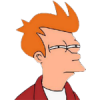





Steam accounts?
in Videogames
Posted
gooso