-
Posts
22 -
Joined
-
Last visited
-
Days Won
6
Reputation Activity
-

-
 minowux reacted to eL_AsS in Share your paintjobs :)
minowux reacted to eL_AsS in Share your paintjobs :)
polish and turkish police cars (made by me lol)
-
 minowux reacted to Abrahax in Share your paintjobs :)
minowux reacted to Abrahax in Share your paintjobs :)
pika?
PI FUCKING KA
Doesn't work too well on Infernus, but that's what the second pj is there for I guess.
-

-
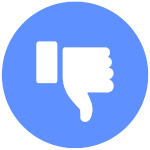
-

-

-
 minowux reacted to Cena in ETS2 Screenshot Thread
minowux reacted to Cena in ETS2 Screenshot Thread
Some of today's fun with @LikeyMikey and @ChickenAttack
-
 minowux reacted to Matoosh in Witchy Administrator Appliciation
minowux reacted to Matoosh in Witchy Administrator Appliciation
me no english, not understood butt liek you'r topic
-
 minowux got a reaction from Quad_Tube in Free Games/Good deals on PC Steam/Epic Games/Origin/Uplay/Rockstar Launcher/PS/Xbox/Etc.
minowux got a reaction from Quad_Tube in Free Games/Good deals on PC Steam/Epic Games/Origin/Uplay/Rockstar Launcher/PS/Xbox/Etc.
yess i was waiting for this shit to be on sale for 7,5 TRY but mf s want 15 TRY for this old-ass game, now i got it for free suck ittt publisher, thanks bro.
-
 minowux reacted to Quad_Tube in Free Games/Good deals on PC Steam/Epic Games/Origin/Uplay/Rockstar Launcher/PS/Xbox/Etc.
minowux reacted to Quad_Tube in Free Games/Good deals on PC Steam/Epic Games/Origin/Uplay/Rockstar Launcher/PS/Xbox/Etc.
[Updated 21st July*]
Epic Games..
Torchlight II is free (normally £14.99). Offer ends 23rd July @ 16:00 [GMT].
https://www.epicgames.com/store/en-US/product/torchlight-2/home?sessionInvalidated=true
* Total War Saga: TROY will be free for 24 hours commencing 13th August.
https://www.epicgames.com/store/en-US/product/a-total-war-saga-troy/home?sessionInvalidated=true
Steam..
Hunting Simulator 2 DLC: Beretta Model 486 by Marc Newson is free (normally £2.39). Offer ends 30th July @ 18:00 [GMT].
https://store.steampowered.com/app/1255250/Hunting_Simulator_2_Beretta_Model_486_by_Marc_Newson/
Humble Bundle..
Warhammer bundle. Offer ends 28th July.
https://www.humblebundle.com/games/warhammer-40k-bundle
Summer Adverntire bundle. Offer ends 28th July.
https://www.humblebundle.com/games/jdrf-adventure
GOG..
Warhammer 40,000: Rites of War is free. Offer ends 19th July @ 14:00 [GMT].
https://www.gog.com/game/warhammer_40000_rites_of_war
IndieGala freebies..
Dar Valliance https://darennkeller.indiegala.com/dark-valiance/
* Real Warfare 1242 https://freebies.indiegala.com/real-warfare-1242/
Android..
Traffix is free for a limited time (normally £2.09).
https://play.google.com/store/apps/details?id=com.infinity.traffix
-

-

-

-
 minowux reacted to Ywa in Show your desktop background!
minowux reacted to Ywa in Show your desktop background!
Redgord made this wallpaper . And yes, I don't have much icons on my desktop.
-

-
 minowux reacted to Quad_Tube in Free Games/Good deals on PC Steam/Epic Games/Origin/Uplay/Rockstar Launcher/PS/Xbox/Etc.
minowux reacted to Quad_Tube in Free Games/Good deals on PC Steam/Epic Games/Origin/Uplay/Rockstar Launcher/PS/Xbox/Etc.
Update: Watchdogs 2 giveaway. If you were unable to claim your freebie then please see the Ubisoft advice, below. It may take several hours before the game turns up in your Uplay library. Hope this helps
Steam..
Get the Endless Space Collection for free (normally £7.99) if you register with the G2G service and link your Steam account:
https://steamcommunity.com/games/endless-space/announcements/detail/1703951743101167654
-
 minowux reacted to CsenaHUN in How to use custom vehicle, object's skin & music in MTA
minowux reacted to CsenaHUN in How to use custom vehicle, object's skin & music in MTA
Custom Vehicle
1) First you have to find a good custom vehicle for your map. There are a lots of site where you can download a tons custom vehicle.
http://www.thegtaplace.com/
http://www.gtainside.com/en/news.php
http://gta-worldmods.t-n-network.de/phpkit/start/include.php?path=start.php
Google is your friend!
Copy the txd and the dff file into your map folder. (You can find your map here: MTA San Andreas\server\mods\deathmatch\resources\)
Important: Some vehicle have different handling (more slippery) and big size. Dont use more than 5MB. If the txd file big, it is possible to cut the size with TXD workshop programe. You can download the programe here: http://www.thegtaplace.com/downloads/f722-txd-workshop-4-0b It is free.
Open the *.txd file with workshop. You can see the texture list. Sometimes custom model makers forgot compress the textures. Compress all of them. Or if you have photoshop skill you can change the poli number too. But this is another totorial.
But it is easyer use custom vehicle with less size.
Note: When you download a vehicle, generally the txd and the dff file's name one of GTA SA vehicle's name (infernus, turismo, ect). Coz the custom vehicle made for change that original vehicle.
For example: Acura Rsx Shark Speed http://www.gtainside.com/en/download.php?do=comments&cat=321&start=0&id=27675&orderBy= This one made for change infernus. You have to test some custom model to find the best one. Which has not too big file and has same handling.
2) Script:
Use notepad or Lua for Windows program (http://code.google.com/p/luaforwindows/)
addEventHandler('onClientResourceStart', resourceRoot,
function()
txd = engineLoadTXD ( "***.txd" ) -- ***.txd: the txd file what you want use. for exampe infernus.txd
engineImportTXD ( txd, *** ) -- ***: the original vehicle id what you want replace. for example 411
dff = engineLoadDFF ( "***.dff", *** ) -- ***.dff: the dff file what you want use. for exampla infernus.dff. *** the original vehicle id what you want replace. for example 411
engineReplaceModel ( dff, *** ) -- the original vehicle id what you want replace. for example 411
end
)
GTA SA vehicle id list: http://wiki.mtasa.com/index.php?title=Vehicle_IDs and you can find vehicle id in your map file too. for example: <spawnpoint id="spawnpoint (Infernus) (30)" vehicle="411 ...
Example script file: This one replace infernus
addEventHandler('onClientResourceStart', resourceRoot,
function()
txd = engineLoadTXD ( "infernus.txd" )
engineImportTXD ( txd, 411 )
dff = engineLoadDFF ( "infernus.dff", 411 )
engineReplaceModel ( dff, 411 )
end
)
Save your script file and put it in your map folder. For examle: vehicle.lua or car.lua or what you want.
3) meta.xml
You have the script and the model now. You have to load your script and the model in the meta file. Put this 3 line in your map's meta.xml file:
<file src="***.txd" /> --***.txd: the txd file what you used. for example infernus.txd (It is necessary to use the same name that you used in your vehicle script file)
<file src="***.dff" /> --***.dff: the dff file what you used. for example infernus.dff (It is necessary to use the same name that you used in your vehicle script file)
<script src="***.lua" type="client" /> --***.lua: the lua file what you made. for example vehicle.lua or car.lua
Example meta file:
<meta>
<file src="infernus.txd" />
<file src="infernus.dff" />
<script src="vehicle.lua" type="client" />
<info gamemodes="race" type="map"... ect ect
</meta>
4) Map file:
You are almost done. When you test your map, the custom model is loading now. BUT. As you can see your new custom model has original wheels.
Open your map file with notepad and use this command in every spawnpoint line:
upgrades="0"
For example:
<spawnpoint id="spawnpoint (Infernus) (1)" vehicle="411" interior="0" posX="3946.408203125" posY="-2606.8208007813" posZ="11.070000648499" rotX="0" rotY="0" rotZ="179.99450683594" upgrades="0" />
When you use more custom model in your map you have to use this 'upgrades="0"' command in vehicle change cp(s). Like this:
<checkpoint id="checkpoint (4)" type="checkpoint" color="#FF000099" size="7" interior="0" nextid="checkpoint (5)" posX="3268.640625" posY="-2551.8454589844" posZ="30.288398742676" rotX="0" rotY="0" rotZ="0" vehicle="434" upgrades="0" />
Some site where you can find more info:
MTA wiki: http://wiki.mtasa.com/wiki/Main_Page
Official MTA forum: http://forum.multitheftauto.com/
Custom Music by BinSlayer
Go to this link and copy and paste everything from it to a "music.lua" file, which you will put in the map archive:
http://www.xoti.net/stuff/uploads/music_3bfb.lua
Next, put your music file in a folder called "files"(create it!) in your map-archive as "music.mp3"
Then edit your meta.xml and add the following right BEFORE the </meta> line:
<file src="files/music.mp3" />
<script src="music.lua" type="client" />
Make sure all files are in the right place. This should do the trick. Have fun mapping!
Custom Object Skin
You need this utils:
imgtool download
txdworkshop download
Photoshop or paint.
notepad
mta download
Open map editor
put this object where you want (put a spawnpoint close to the object): billbrdlan_10 id:4238
save your map.
Start imgtool, open this file: C:\Program Files (x86)\Rockstar Games\GTA San Andreas\models\gta3.img
edit, search, billbrd01_lan
commands, extract, save it where you want. (Maybe you should make a Temp folder somewhere and save every temporary files there)
open the saved file (billbrd01_lan.txd) with txdworkshop
you can see 5 image, select heat_02, export, bmp, save
open the saved file with paint or photoshop and edit the picture as you wish (http://cooltext.com/ to make logo. easy to use)
save the picture what you made
open txd workshop again
file, new, 32BPP
import, find your modified picture
double click on the small picture. You have to see Image properties now. name: heat_02, compressed, ok. Save your file as skin.txd in your map folder. (You can find your map here: C:\Program Files (x86)\MTA San Andreas\server\mods\deathmatch\resources\yourmapname)
Notepad
save this script as model.lua into your map folder
addEventHandler('onClientResourceStart', resourceRoot,
function()
txd_nick = engineLoadTXD ( "skin.txd" )
engineImportTXD ( txd_nick, 4238 )
end
)
open meta.xml with notepad
put this two line after <meta>
<script src="model.lua" type="client" />
<file src="skin.txd" />
save
Start your map in the editor
If you want modifie other object you have to check this page: link
Last but not least! Custom model + music + custom object = Download Hell
So do not use all of them!
-

-

-

-

-
 minowux reacted to viiNi in Location of Mappers - Help/scripts/tools/resources/mods/tutorial
minowux reacted to viiNi in Location of Mappers - Help/scripts/tools/resources/mods/tutorial
---- My Tools ----
Notepad ++ = http://notepad-plus-plus.org/
GUI Editor = https://community.multitheftauto.com/index.php?p=resources&s=details&id=141
RCG - Roller Coaster Generator = http://www.4shared.com/zip/mZTyrLoF/mtasa-resources-rcg-r8.html
Nextreme Editor Tools = https://forum.twisted-gamers.net/topic/1431-tool-nextremes-editor-tools-v111-now-with-automatic-updater/
Puma Markers = https://forum.twisted-gamers.net/topic/6184-puma-markers-22/
TXD Workshop = http://www.gtagarage.com/mods/show.php?id=8320
IMG Tool = http://www.gtagarage.com/mods/show.php?id=63
ZModeller = http://gtasa.gamebanana.com/tools/5314
OMG - Object Moviment Generator = http://community.mtasa.com/?p=resources&s=details&id=1224
Photoshop CC = http://bit.ly/1o2nnmb
FormatFactory = http://pcfreetime.com/pt/index.html
Free Youtube Downloader = http://www.baixaki.com.br/download/free-youtube-download.htm
MP3 Resize = http://www.baixaki.com.br/download/mp3resizer.htm
QT Designer = http://qt-project.org/downloads
QT to Lua = http://www.mediafire.com/download/6d9vo1oa60qml28/QtToLua.zip
NOIP = http://www.noip.com/
WinRar = http://www.win-rar.com/download.html?&L=0
Additional:
Sony Vegas = http://www.sonycreativesoftware.com/vegassoftware
Camtasia Studio = https://www.techsmith.com/camtasia.html
IDM Internet Downloader Manager = https://www.internetdownloadmanager.com/
Action = https://mirillis.com/en/products/action.html
Fraps = http://www.fraps.com/
Dxtory = http://exkode.com/dxtory-downloads-en.html
Audacity = http://audacityteam.org/?lang=pt-BR
-
 minowux reacted to viiNi in Location of Mappers - Help/scripts/tools/resources/mods/tutorial
minowux reacted to viiNi in Location of Mappers - Help/scripts/tools/resources/mods/tutorial
I have created this Topic aiming to help mappers!
We will disclose all our methods for creating maps, and count on the help of other mappers ...
Here we post everything related to MAPSMTA!
Any questions? You Can ask.
Need some Help or Tutorial?" ---- CONTRIBUTORS ---- viiNi AlexCore Borz NITRO MegasXLR KaliBwoy If you want to contribute to this topic and help people. Post something that can help other mappers.
WAITING!
All Subjects Of this Topic
1. Some Good Objects viiNi pg. 1
2. My tools viiNi pg. 1
3. Bally Model, Flashing lights viiNi pg. 1
4. Best Settings To Map (Mouse and Movements) viiNi pg. 1
5. Most Used Objects do DD map viiNi pg. 1
6. Where To Find Many Resources For Maps viiNi pg. 1
7. Song On Map viiNi pg. 1
8. Custom Roads To DD Map viiNi pg. 1
9. Custom textures to objects viiNi pg. 1
10. How to create a local server to test your maps viiNi pg. 2
11. How to Make Any Object Invisible and Solid (Can drive above) viiNi pg. 2
12. Tutorial MAP EDITOR viiNi pg. 2
13. How to change the skin of your map (CJ to another) viiNi pg. 2
14. How to Change The Color of Sky and Water When the Map Begins viiNi pg. 2
16. Two Songs On The Same Map viiNi pg. 3
17. How to Remove All Poles of The Map viiNi pg. 3
18. Custom Vehicles Borz pg. 3
19. How to Reduce The Siize of the Map Song viiNi pg. 4
20. Vehicles Tips AlexCore pg. 4
21. How to use RCG (Roller Coaster Generator) viiNi pg. 4
22. outputChatBox (Message when start the map) NITRO pg. 4
23. Auto Repair viiNi pg.4
24. Sky changing colors NITRO pg.4
25. Where to find alot of good objects viiNi pg.5
26. Random Markes and Core Markers viiNi pg. 5
27. NFS Style Arrows NITRO pg.5
28. Super Jumps NITRO pg. 5
29. Auto Start resources and Editor in your local server viiNi pg.5
30. Music on the map without file .MP3 NITRO pg. 5
31. Basic Tutorial Map Editor viiNi pg. 5
32. How to install and use the Mr. Green Editor Plugin viiNi pg. 5
33. How to make a "TRIALS" map (Script) viiNi pg. 6
34. How to add snow in your map MegasXLR pg. 6
35. Best floors to SHOOTER MAPS viiNi pg. 6
36. Replace textures without using .txd KaliBwoy pg.6
37. GameOver Sound When a player dies NITRO pg. 6
38. Create a server to test your maps with the gamemodes of mrgreen NITRO pg. 6
39. How to add custom chatbox text when a player likes/dislikes your map MegasXLR pg. 6
40. How to change the color of the sky and water NITRO pg. 6
41. Increase your FPS with using Task Manager NITRO pg. 6
42. Make maps with other players using hamachi NITRO pg. 6
NEW 43. Super Jump with Shift Key NITRO pg. 7
SEE YOU!
-
 minowux reacted to NITROX in Location of Mappers - Help/scripts/tools/resources/mods/tutorial
minowux reacted to NITROX in Location of Mappers - Help/scripts/tools/resources/mods/tutorial
~>> CIncrease your FPS with using Task Manager <<~
This is a very simple and quick tip that many players know, but it never hurts to teach those who don't know, this is to increase the priority of a program through the task manager ( before and after images are at the bottom of this post ) works with several games, I'll use the MTA SA, and Windows 10 Pro for test
1º - Open the Tesk Manager >> CTRL + SHIFT + ESC:
2º - Go to the game you want to increase the FPS, it must be running (in this case will be the GTA_SA. EXE)
3º - Click on the GTA_SE. Exe with the right mouse button and then click on "Go to details"
4º - You will be taken to the tab "details"
5º - Now you must click on GTA_SA. Exe with the right button of your mouse, then you must click "set priority", and then you must select the option "high"
6º - A message appears saying "want to change priority of ' gta_se.exe '?", and you must click on "Change Priority"
7º - A message appears saying "want to change priority of ' gta_se.exe '?", and you must click on "Change Priority"
8º - This will make your computer stay focused on process the gta_sa.exe
BEFORE
AFTER
#merry christmas
#NITRO STYLE